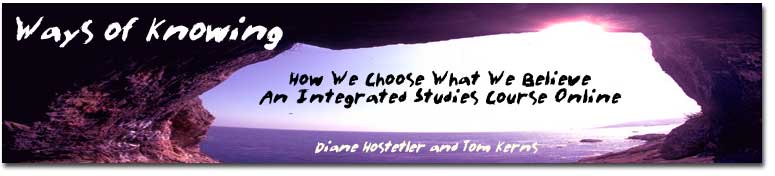
| • Click
here to start • WoK homepage • Syllabus • Assignments • Lectures • Online Texts • Discussion Questions • Study Questions • Writing Resources • Course Policies • Self Evaluations |
How to Get to the Course and Courseware
Information and Tips
Please Read this for all the necessary starting informationTo Download
To Log On
To Order Books
For Help
First AssignmentBy now you have probably received your postcard from the Distance Learning Office and that means you are registered in our Ways of Knowing coordinated studies online course.. Please email both Tom Kerns and Diane Hostetler and let us know you are enrolled and participating.
Downloading your Courseware:
Our courseware for this quarter is going to be FirstClass. To download this software to your desktop(which you must do to access the rest of the course), go to http://fc.northseattle.edu Directions for how to download the needed software are on that site and easy to follow. Be sure that you follow all of the indicated steps. The server address should read fc.northseattle.edu after you finish the last required step. If you have any difficulty ortechnical problems you will be able to solve them with the help of the Distance Learning office and the technical staff at NSCC. You may call or email Joanne Fall or Carol Howe and ask for further assistance.The FirstClass software may be downloaded (highly recommended) to your own computer or may be used via a web interface. That means that you can connect to FirstClass and use the web to reach it if that is your only choice. This is not the preferred option since the web interface (look) is not as clear as the downloaded program and it does not offer quite as many options. The download is a very small one and we find, a better option to use on both Windows and Mac platforms.
If you are trying to log on to our class from a remote location other than your own computer, you might then choose the web version. But if at all possible, we urge you to use the downloaded version. The download and installation is very easy; but you must follow all of the steps indicated on the page, especially the last step which insures that the server address in the setup of your program is fc.northseattle.edu.** We have provided a short powerpoint for you if you need more visual explanations of how to download and use FirstClass. to access the instructions, click on powerpoint. To view this presentation, you will need to have Acrobat Reader on your computer which you may download here.
.The program is free. Be sure to log in with your first initial and last name and the password provided.If you have technical problems please call the Distance Learning Office and ask for Carol Howe or Joanne Fall.
To Log on to the FirstClass Site: Click on the [Setup] button and type your User ID and Password in the spaces provided. You must use the following for your USER ID and PASSWORD: Your user ID will be your first initial and last name with no space. Your initial password is the last six digits of your Student ID. Click on [login] Once you are on the site you can and should change your password to one that you can remember.Look on the top menus for [change password] and follow the instructions. Please remember that we will not know your password and will not be able to give it to you if you forget it. Please write it down.
**Note: If you receive an error message after you log in, check and be sure that when you have clicked the setup box on your login screen, the server address reads fc.northseattle.edu If the server is not addressed to that server address, you will not be able to log in.
You'll need to learn how to use the FirstClass software that you've downloaded. If you go to your desktop (the first thing you see whn you log in) you'll see that there is a help folder, and a tutorial somewhere inside it. You should work carefully through that tutorial so that you are comfortable doing all the necessary functions outlined there. If (or when) you need telephone help, a) you can call the Distance Learning Office at 527-3738 for Carol Howe or Joanne Fall at 527-3723.
To Order Your Books: Some of our books are available online and you will be able to access those texts via the internet. These have been marked in the Books section of the Syllabus and on the Readings Link of this site. You will find the passwords necessary for some of these readings on the FirstClass site.Those books which need to be bought are available through theNSCC bookstore which is managed by Barnes and Noble on campus. You may call them for information on how to order them if you are unable to get to campus. They can be reached at 206-527-3637 . their hours can be found on the North Seattle site: Bookstore
If you do not have a computer, there are open computer labs on campus:
OPEN COMPUTER LABS There are two open computer labs available to all North students.The labs are located in the Instructional Building (IB) room 3303 (this lab has both PC's and Macs) and in the High Tech Learning Center (HT) room 1845B (all PC's). North's open computer labs have the widest variety of software on the campus and are open for walk-in use. The hours vary each quarter so please check either the campus home page (http://www.gonorth.org/services/support/) or the doors outside the labs for specific lab hours. Policies and procedures for the labs are posted in the labs and the lab staff will be happy to assist you.
For Help:
A Reminder: You can call the Distance Learning office with problems.The Distance Learning Office at North Seattle is prepared to answer your questions. Call or email for help. Contact the Distance Learning Office at distance@sccd.ctc.edu; or Phone at (206) 527-3738.
. You may want to print out this message if it isn't comfortable to read on your screen. In fact, we find that if something is more than one screen long it is sometimes easier to just print it out and read it away from the computer. You may also want to do this for many of the mini-lectures you'll be reading this quarter. You may also want to do it for the class schedule (though we'll be adding to it each week), just so you have a printed version of when things are due.
Our First Assignment:You'll need to write a short biography about yourself, maybe a page or so long, or as long as you like. You'll post this in our classroom in the folder titled "WOK-bios." Simplest way to do this is to first open up that Bio folder. Under the messages menu, click on "new message." Write your bio however you like. If you can put a photo of yourself in your biography, that would be great. (In fact, maybe what we'll do here is just give 739 extra credit points to every person who puts a photo in their biography sometime in the first week or two of the course.) The photos help make our classroom community a bit more personable, and the more personable the better in these online environments. Send your message to the class. By clicking send, it will place your message (bio) in the Bio folder. Please read the biographies of all of the class members.Please have your biography information posted before October 1st, Wednesday.
